How to only record the sessions you want
Mar 22, 2023
Session replays help you get a deep understanding of how users are using your product. We strongly recommend them for early-stage startups, but as you scale, the number of recordings can go beyond what you need.
Instead of turning session replays off entirely, you can use PostHog’s configuration options to only record the sessions you want. This tutorial shows you three ways to do this.
Configuration and basic session replay controls
In order to follow this tutorial, you need to set disable_session_recording to true in PostHog's initialization. For example, in a Next.js app, this looks like this:
You can then use PostHog’s startSessionRecording() method to trigger a session replay at the right moment. As a basic example, we can use the initialization loaded method to start a session replay when the environment isn’t set to development.
Control recordings with feature flags
Alternatively, you can use feature flags to control what sessions you record. This enables you to control the recording of sessions based on:
- people properties
- group properties
- cohorts
- percentages of each of these (or all users)
For example, if you only want to record 50% of sessions for North American users, set up a feature flag where the continent code equals "NA" and roll it out to 50% of matching users like this:
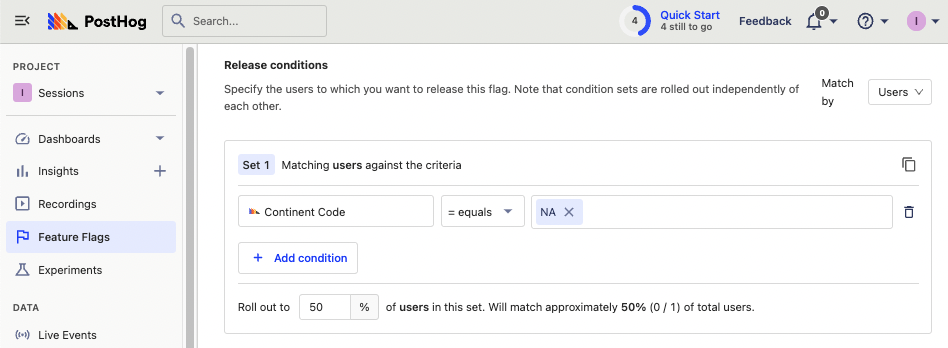
Using linked feature flags
You can then set this flag to enable recordings in your replay ingestion settings.
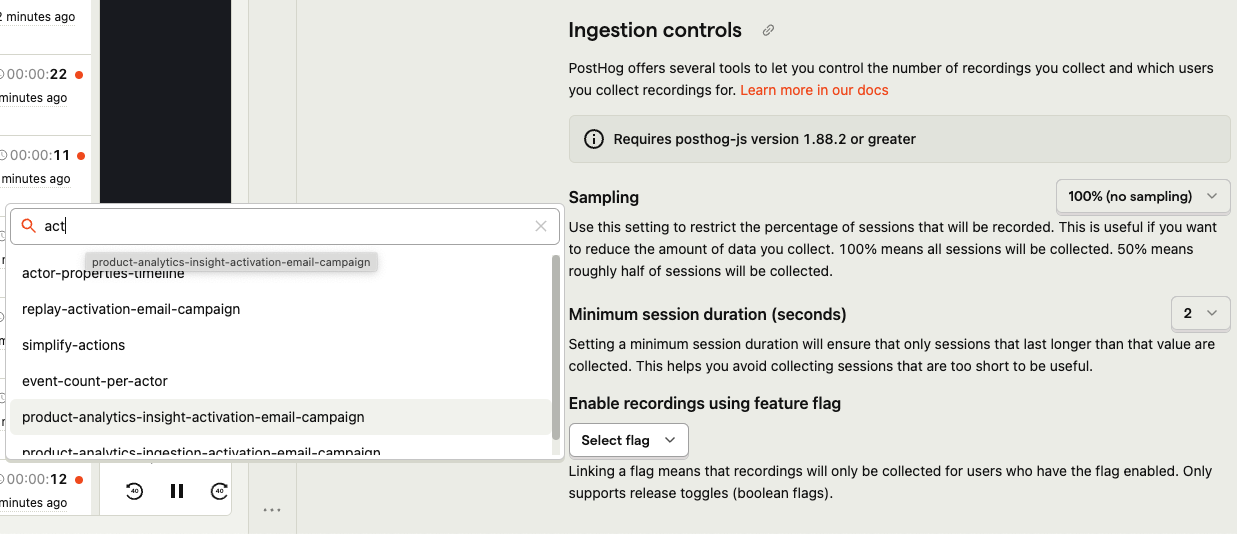
Recordings buffer on the client until the decide response is received. It only continues recording if the flag is enabled. This means that if the flag is disabled, the recording stops and no recording data leaves the client's device.
Manually in your code
You can alternatively check this flag after you initialize PostHog, and start a recording if it is active for the current user. To ensure the correct user and flag details, you can use the usePostHog and useFeatureFlagEnabled hooks from posthog-js/react in a component like this:
Evaluating the flag on load
If you want to evaluate flags as soon as PostHog loads, you can use the loaded method in the initialization options. Make sure to use the onFeatureFlags method to ensure flags are loaded before evaluating it.
Note: When evaluating flags for a new user, person properties won't be available until ingestion. This means flags depending on person properties won't evaluate correctly if done in the
loadedmethod. GeoIP properties (like continent code, country, and city name) will work because they don't depend on ingestion. To make flags with person properties work here, use bootstrapping.
Record on specific pages
You can start recordings on specific pages by calling startSessionRecording() when those pages first load.
Using the router, you can check which page users are going to and set session replays to start once they route to the page you want.
Note: you could use the router, but
next/router(and others) don’t trigger on the initial page load. The recording would trigger when a user goes to the page through the router, but not if they go to the page directly.
Record after specific user behavior
Finally, you can have recordings start on any user action, such as button clicks, inputs, hovers, and even scrolling. This is as simple as calling startSessionRecording() when a user completes those actions.
This is useful if you want to record specific parts or paths on a page such as:
- signup, checkout funnels
- new or updated features
- smaller, specific components within a larger component.
Sampling
You can configure sampling to limit the number of sessions you record for each user. This is useful if you want to record a percentage of sessions for all users. Sampling helps reduce the number of sessions you record, but it doesn’t let you control which sessions are included.
Our recommendation is to start with capturing all sessions (e.g. 100% - the default) or a high sampling rate (e.g. 90% or 95%) and decrease it as needed. This helps you get a sense of how many sessions you’re recording and how much data you’re collecting.
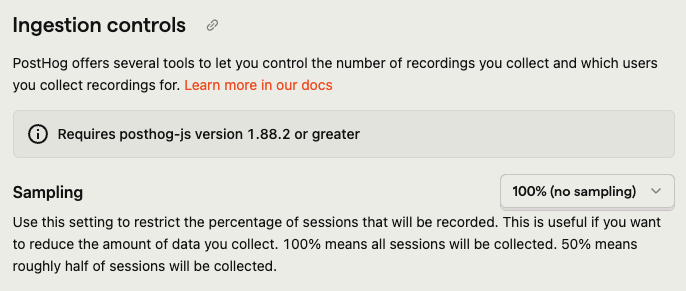
Whenever a new session starts after you select a collection below 100%, the browser generates a random number between 0 and 1. If the number is less than the sampling rate (e.g. 0.9 when set to 90%), the session is recorded. If it is greater than the sampling rate, the session is not recorded.
Minimum duration
You can also set a minimum duration for sessions to be recorded. This is useful if you want to exclude sessions that are too short to be useful. For example, you might want to exclude sessions that are less than 2 seconds long to avoid recording sessions where users quickly bounce off your site.
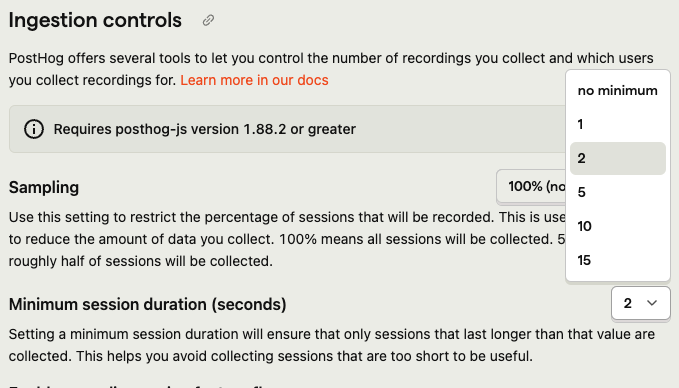
The minimum duration is set in seconds. Whenever a new session starts, the browser records the start time. If the minimum duration has passed since the start time, the session data is sent. If it hasn't, the session continues to be buffered in-memory.
Limitations
This means that if you set a high minimum duration and your user visits multiple pages each for a short time, you still record the session but miss the beginning. If the user leaves the site before the minimum duration has passed, the session is not recorded.
If you find you are missing the beginning of sessions, you can reduce the minimum duration or use one of our other methods to reduce the number of sessions you record.
Further reading
- How to capture fewer unwanted events
- How to use session replays to get a deeper understanding of user behavior
- How to use session replays to improve your support experience
